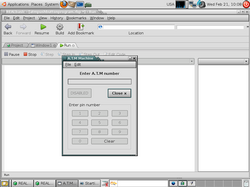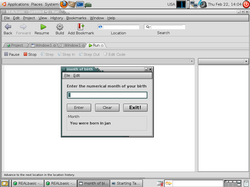Rb programs 2
Improved A.T.M program with pushbuttons
This time we're going to make the atm program more realistic by adding some pushbuttons to it. Add an editfield and call it text1, two pushbuttons and call them buttonenter and buttonclose. Add a groupbox and add eleven bushbuttons, name then b1,b2,b3,b4,b5,b6,b7,b8,b9,b0, buttonclear.Arrange them and add their caption names as in the picture. Next add window2 and then add a pushbutton and call it buttonok, next add a statictextbox and type in an amount example...$10.00 this box will display with your bank balance when you enter the correct pin.How you design this is totaly up to you!
Now double click on the enter data button on window1 and add this code..........................
dim intdata as integer
intdata = val(text1.text)
select case intdata
case 12345
msgbox(uppercase("you entered 12345, and that is the correct pin!"))
text1.text = ""
text1.setfocus
window2.show
case 1234
msgbox(uppercase("you are one digit short of your number"))
case else
msgbox(uppercase("you entered an incorrect number, this machine will be disabled"))
text1.text = ""
text1.enabled = false
buttonenter.caption = "DISABLED"
buttonenter.enabled = false
b1.enabled = false
b2.enabled = false
b3.enabled = false
b4.enabled = false
b5.enabled = false
b6.enabled = false
b7.enabled = false
b8.enabled = false
b9.enabled = false
b0.enabled = false
buttonclear.enabled = false
buttonclose.setfocus
end select
Next double click on the close button and add this code.............................
Window1.close
Next double click on the clear button and type this line of code......................
Text1.text = ""
text1.setfocus
Now you need to code the number buttons, the code is as follows..................
text1.text = text1.text + me.caption
text1.text = text1.text + me.caption
Add the above code from b1 to b0 now test your application out. Note that if you enter the wrong pin the keypad is disabled, and the only option your left with is to close the program! You'll also be able to see that the close button is highlited, this is done by the line "buttonclose.setfocus"
Your month of birth using the select case statement
In this program we're going to enter a number and receive a string output in our text box.
First off add an editfield and name it text1, then three pushbuttons and name them... buttonenter, buttonclear, buttonexit label their caption properties as in the screenshot.Next add a groupbox and label it's caption property as months, then drop a statictext box inside it, resize it and name it statictextoutput, finally in the statictext box property window check the bold box. Now add the following code to the enter button........
dim intmonth as integer
dim stroutput as string
intmonth = val(text1.text)
select case intmonth
case 1
statictextoutput.text = "You were born in jan"
case 2
statictextoutput.text = "You were born in feb"
case 3
statictextoutput.text = "You were born in Mar"
case 4
statictextoutput.text = "You were born in Apr"
case 5
statictextoutput.text = "You were born in May"
case 6
statictextoutput.text = "You were born in June"
case 7
statictextoutput.text = "You were born in Jul"
case 8
statictextoutput.text = "You were born in Aug"
case 9
statictextoutput.text = "You were born in Sep"
case 10
statictextoutput.text = "You were born in Oct"
case 11
statictextoutput.text = "You were born in Nov"
case 12
statictextoutput.text = "You were born in Dec"
case else
msgbox"NUMBER OUT OF RANGE!"
end select
Next add this code to the clear button.................................
text1.text = ""
statictextoutput.text = ""
text1.setfocus
And finally this code into the exit button.................................
window1.close
All that's left now is to try your app out!
Mark.